Problem/Question
To showing and editing printer information
Applicable To
SATO All-In-One Tool
Resolution/Answer
Showing the Printer Information
List View
Move the cursor to highlight the row of the printer that you want to show the printer information. Then click the area other than the IP address of [Interface], [Settings] and [Others].
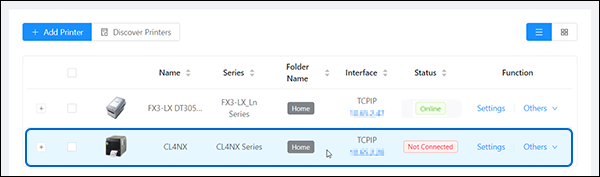
Grid View
Click the [Printer Information] icon on the lower left of the printer grid.
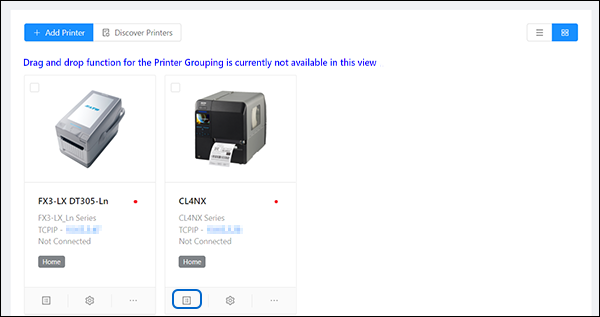
Editing the Printer Information
|
1.
|
Move the cursor to the gear icon at the upper right of the [Printer Information] dialog and select [Edit].
|
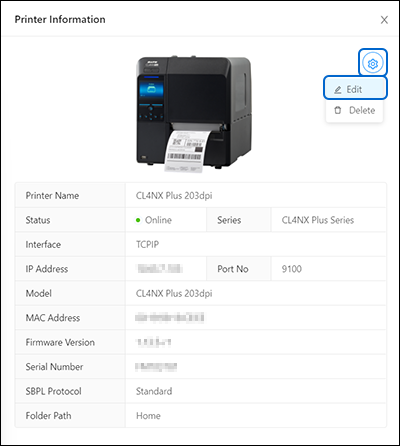
The [Edit Printer Information] dialog is shown.
|
2.
|
Change the items listed in the dialog and click [Submit].
|
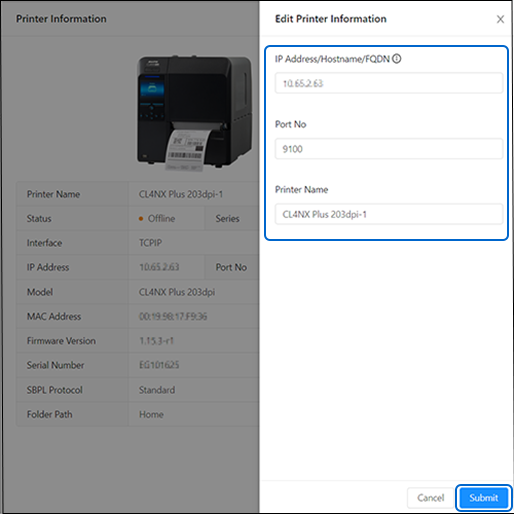
|
|
You can change the printer name according to the printer location, usage, etc. for better sorting or filtering on the printer page.
|
Deleting Printer from the Printer Information Dialog
You can also delete the printer in the [Printer Information] dialog.
|
1.
|
Move the cursor to the gear icon at the upper right of the [Printer Information] dialog and select [Delete].
|
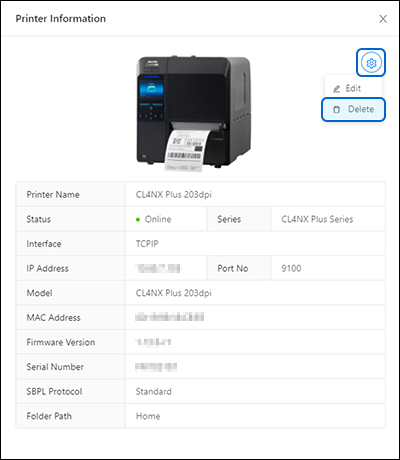
|
2.
|
A confirmation dialog is shown.
|
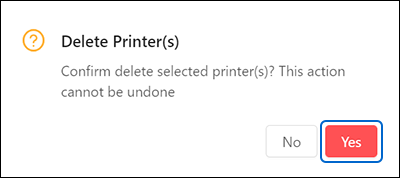
Click [Yes] to proceed.
Showing the Printer Status Details
Move the cursor to the Status box to show more printer status.
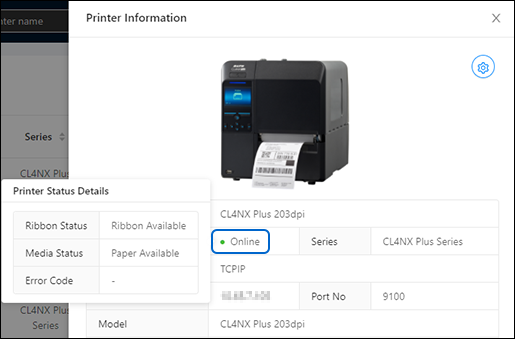
Comments
0 comments
Please sign in to leave a comment.