Problem/Question
How to send SBPL Command
Applicable To
SATO All-In-One Tool
Resolution/Answer
On the [General] tab, you can either send the SBPL command file or enter the command in the command text box and send it to the printer.
You can also use it to retrieve printer response from the command. The response of the printer is shown in both HEX and ASCII formats.
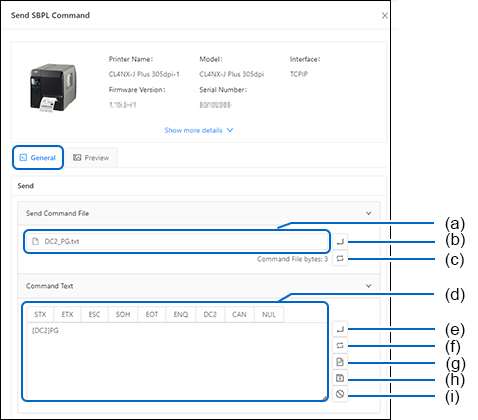
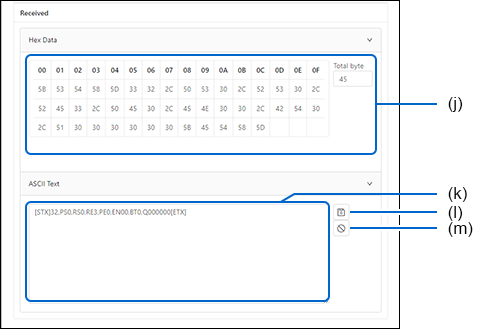
Sending the SBPL Command File to the Printer
|
1.
|
Click the file insert box (a) and select the command file from the PC file system.
|
|
2.
|
Click the [Send] button (b).
|
The selected command file is sent to the printer.
Sending the Query Command File to the Printer
|
1.
|
Click the file insert box (a) and select the command file from the PC file system.
|
|
2.
|
Click the [Query] button (c).
|
After the query command file is sent to the printer, the printer will return a response in both HEX and ASCII formats. The received data is shown in the [Hex Data] box (j) and the [ASCII Text] box (k).
|
•
|
To save the received data, click the [Save] button (l).
|
|
•
|
To clear the received data, click the [Clear] button (m).
|
Entering the SBPL Command Manually and Sending the Command to the Printer
|
1.
|
Enter the command in the [Command Text] box (d).
|
|
2.
|
Click the [Send] button (e).
|
The entered command is sent to the printer.
|
•
|
If you required returned data from the printer, click the [Query] button (f) to send the command.
|
|
•
|
To save the command, click the [Save] button (h).
|
|
•
|
To clear the command, click the [Clear] button (i).
|
Loading the Command File and Editing the Command
|
1.
|
Click the file insert box (a) and select the command file from the PC file system.
|
|
2.
|
Click the [Load from File] button (g).
|
The command of the selected file is shown in the [Command Text] box (d).
|
3.
|
Edit the command in the [Command Text] box (d).
|
|
4.
|
Click the [Save] button (h) to save the command.
|
|
•
|
To clear the command, click the [Clear] button (i).
|
Comments
0 comments
Please sign in to leave a comment.