Problem/Question
How to preview the SBPL command
Applicable To
SATO All-In-One-Tool (AIOT)
Resolution/Answer
On the [Preview] tab, you can preview the output image of the SBPL command.
The printer must be connected so that the application can communicate with the printer to acquire the data converted into a label on the screen. The file content containing the SBPL command can be previewed as well as loaded into the command box for checking or modifying. Users can preview the label in different sizes and scroll to see more details of the label.
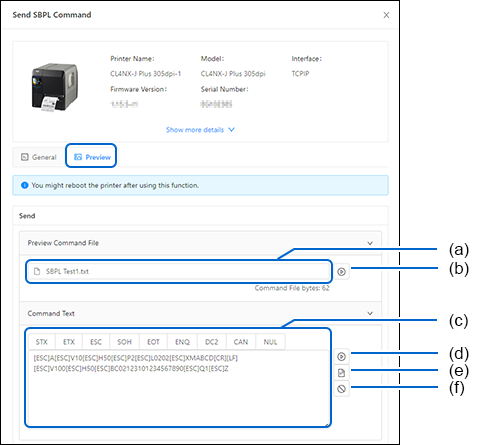
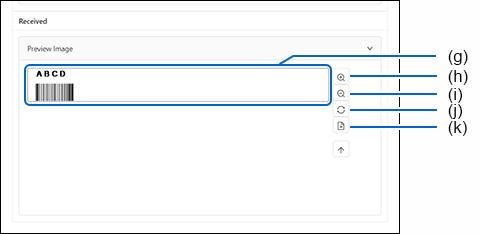
Previewing the Image of the SBPL Command File
|
1.
|
Click the file insert box (a) and select the command file from the PC file system.
|
|
2.
|
Click the [Preview] button (b) to show the output image of the selected command file.
|
The output image will be shown in the [Preview Image] box (g).
|
•
|
To enlarge the image view size, click the [Zoom In] button (h). You can move the image view by shifting the scroll bar on the sides.
|
|
•
|
To reduce the image view size, click the [Zoom Out] button (i).
|
|
•
|
To return to the original view size, click the [Reset] button (j).
|
|
•
|
To save the preview image, click the [Save as Image] button (k).
|
Previewing the Image the SBPL Command Entered in the Command Text Box
|
1.
|
Enter the command in the [Command Text] box (c).
|
|
2.
|
Click the [Preview] button (d) to show the output image of the command entered.
|
The output image will be shown in the [Preview Image] box (g).
|
•
|
To clear the command, click the [Clear] button (f).
|
Loading the Command File and Editing the Command
|
1.
|
Click the file insert box (a) and select the command file from the PC file system.
|
|
2.
|
Click the [Load from File] button (e) to show the command of the selected file on the [Command Text] box (c).
|
|
3.
|
Edit the command on the [Command Text] box (c).
|
|
4.
|
Click the [Preview] button (d) to show the output image of the command edited.
|
The output image will be shown in the [Preview Image] box (g).
|
•
|
To clear the command, click the [Clear] button (f).
|
Comments
0 comments
Please sign in to leave a comment.