In Onl
ine
mode, you can execute the pr
int job.
In the default sett
ings, the product powers on
in Onl
ine
mode.
If the Home screen is displayed, press the

(Power/Home) button to switch to Onl
ine
mode.
(1) Change to Offl
ine
mode.
|
|
|
•
|
You can use the [Printing] > [Advanced] > [Start Online] menu in the Sett ings mode to set whether the product starts in Onl ine mode or Offl ine mode when power ing on.
|
|
In Offl
ine
mode, the pr
int job will stop.
You can adjust the pr
int sett
ings, cancel the pr
int job or feed the media.
After you complete or cancel the pr
int job, you can show the Sett
ings
mode.
(1) Cancel the pr
int job.
Disabled when there are no pr
int jobs.
(2) Shows the Adjustments
mode when the pr
int job is paused.
Shows the Sett
ings
mode when there are no pr
int jobs.
(4) Change to Onl
ine
mode.
Displays Shared in Online/Offline Mode
The follow
ing
information appears.
(1) Resolution of the product
(2) Current pr
inter language
You can set the pr
inter language
in the
[Applications] >
[Protocol] menu
in the Sett
ings
mode.
(3) Label Waste Prevention function is enabled
(4) Name of media profile be
ing applied
(5) Number of pages
in the pr
int job be
ing processed
When the
[System] >
[Show Total Count] menu
in the Sett
ings
mode is enabled, the total number of pages pr
inted from after the power was turned on is shown
in parentheses.
(6) IPv4 address for the LAN
Appears when connected to a LAN with
[Mode] set to
[Static] in the LAN sett
ings and the
[System] >
[Show IP Address] menu enabled.
(7) IPv4 address for the Wireless LAN
Appears when connected to a wireless LAN with
[Mode] set to
[Static] in the wireless LAN sett
ings and the
[System] >
[Show IP Address] menu enabled.
 |
•IP address for Wi-Fi Direct connection is not shown. |
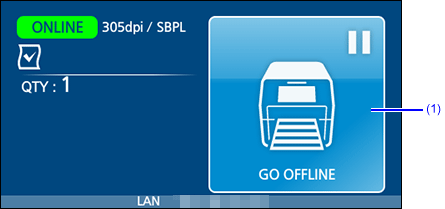
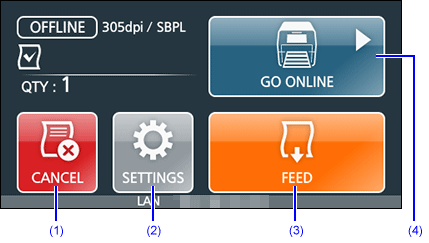
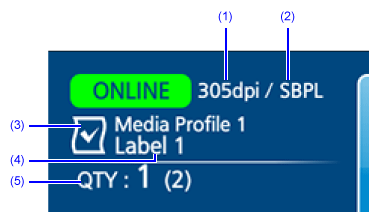

Comments
0 comments
Please sign in to leave a comment.