Problem/Question
How to set application preferences
Setting the Default Language
Setting the Default Country
Enabling the Application Debug Logs
Enabling the Application Logs
Applicable To
SATO All-In-One-Tool (AIOT)
Resolution/Answer
Click the [Preferences] icon on the top toolbar.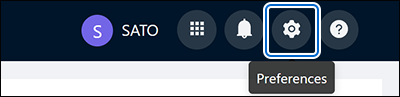
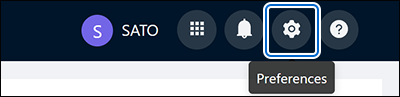
The [Application Preferences] page is shown.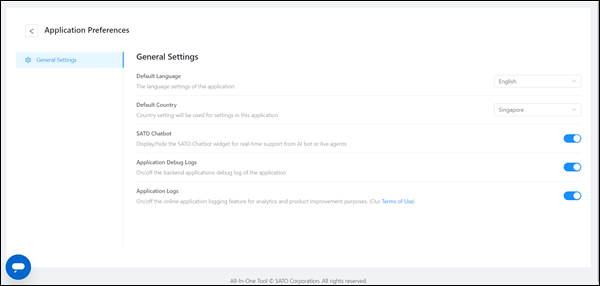
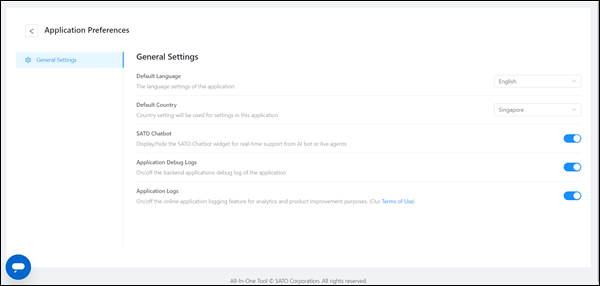
- Click the
 button on the upper left of the [Application Preferences] page to return to the printer page.
button on the upper left of the [Application Preferences] page to return to the printer page.
In [General Settings], you can perform the following settings.
Setting the Default Language
The supported languages for this application are English, Simplified Chinese and Japanese.
The initial setting of the [Default Language] is based on the operating system language and the supported languages.
If the operating system language is other than the supported languages, English will be set as the [Default Language].
If the operating system language is Traditional Chinese, Simplified Chinese will be set as the [Default Language].
- Every updates of the application will reset the [Default Language] to the initial setting as explained above.
Click the [Default Language] drop-down list and select your preferred language.
Setting the Default Country
Setting the Default Country
The Default Country setting will be used for configuring in SATO All-In-One Tool V2 application.
Click the [Default Country] drop-down list and select your country.
Enabling the Application Debug Logs
Enabling the Application Debug Logs
The back-end applications debug log of the All-In-One Tool application is useful for troubleshooting purposes. All-In-One Tool generates a log file to capture important debugging information such as error codes.
By default, the log file is created at the “AIOTv2Log” folder under users’ “Documents” folder, i.e. UserPath\Documents\AIOTv2Files\AIOTv2Log, where the UserPath is the path of the current PC user.
In case of reporting bugs or problems, users should enable [Application Debug Logs], run the application to recreate the issue and provide the log file to customer support for help.
The [Application Debug Logs] is default set to disable. Click the toggle switch to change the setting to enable.
Enabling the Application Logs
Enabling the Application Logs
With the [Application Logs] enabled, you have given the company your consent to use the access information it has collected for the maintenance of the All-In-One Tool and for statistical analysis of how the All-In-One Tool is used to provide better services.
Click the toggle switch to enable or disable the [Application Logs].
Comments
0 comments
Please sign in to leave a comment.