Problem/Question
How to configure RFID via AIOT.
Applicable To
SATO All-In-One-Tool (AIOT)
Resolution/Answer
The [Easy RFID Configuration] function allows users to improve effectiveness and accuracy for UHF RFID configuration to the printer. Users can configure RFID printer settings only for supported printers with RFID enabled and equipped with the UHF RFID module.
This feature is available only for CL4NX, CL4NX-J, CL4NX Plus, CL6NX Plus, CL4NX-J Plus, CL6NX-J Plus, CT4-LX and S84NX series printers.
|
1.
|
On the printer page, click [Others] > [Easy RFID Configuration] of the selected printer.
|
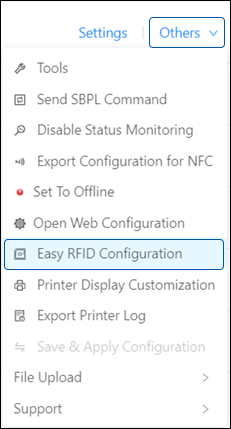
The [Disclaimer Message] dialog is shown.
|
2.
|
Read the [Disclaimer Message] carefully. If you agree with the terms, click [OK] to proceed.
|
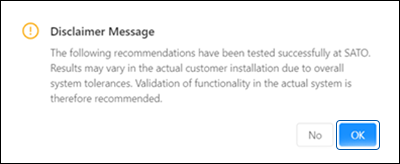
The [Easy RFID Configuration] dialog is shown.
|
3.
|
Click the respective drop-down list to set the [Tag Manufacturer], [SATO Label Item Number], or [Inlay Name] options.
|
You can set one, two, or all three options in (a).
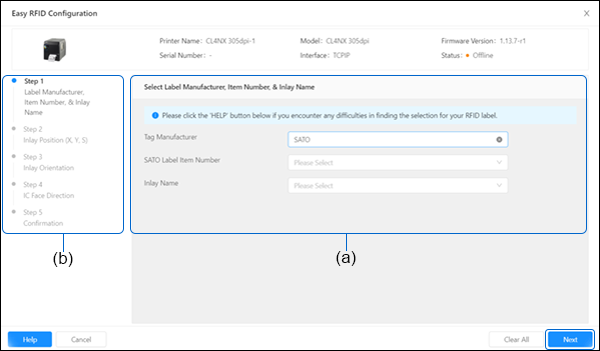
|
|
|
|
4.
|
Click [Next] to proceed, or skip to specific steps by selecting the desired step from the list on the left (b).
|
|
|
|
|
5.
|
Click the option button to select the Inlay Position based on X, Y and S dimension of your tag.
|
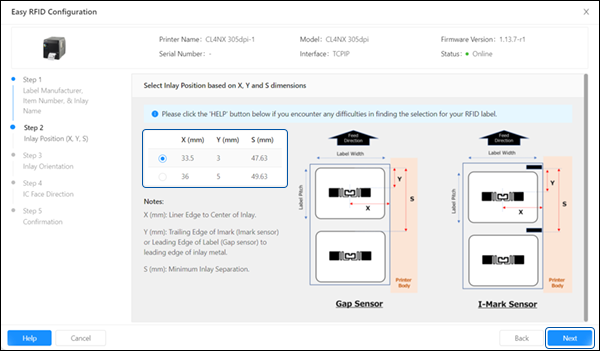
|
6.
|
Click [Next].
|
|
7.
|
Click the option button to select the Inlay Orientation.
|
The available Inlay Orientation options depend on the selections made in the previous steps.
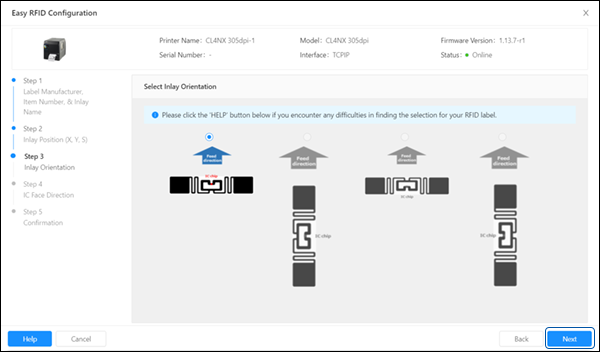
|
8.
|
Click [Next].
|
|
9.
|
Click the option button to select the IC Face Direction.
|
The available IC Face Direction options depend on the selections made in the previous steps.
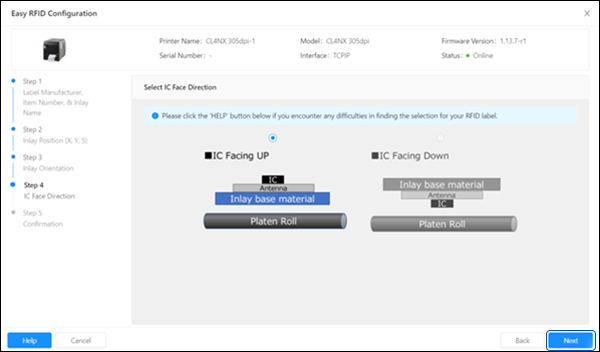
|
10.
|
Click [Next].
|
A list of RFID printer settings to be applied is shown on the screen.
|
11.
|
Confirm the the setting, click [Apply] to proceed.
|
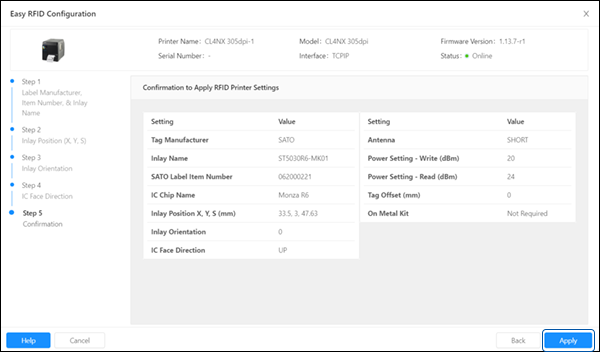
|
|
|
|
12.
|
Read the message in the [Confirmation] or [Notifications] dialog, and click [Yes] to proceed or act in accordance with the recommended course of action.
|
If you click [Yes], an SBPL Command will be sent over to the printer to apply the setting.
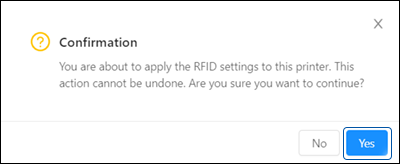
|
13.
|
After successful applied the RFID printer settings, click [Close] to end the [Easy RFID Configuration] or click [Start Over] to make another configuration.
|
To ensure the successful implementation of the printer settings:
|
◦
|
For CL4NX and CL4NX-J, you will need to adjust the physical position of the antenna according to the settings required for the specific label and inlay used.
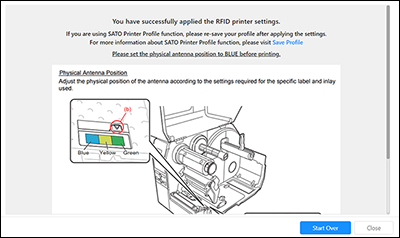 |
|
◦
|
For CL4NX Plus, CL6NX Plus, CL4NX-J Plus, CL6NX-J Plus, CT4-LX and S84NX, click [Reboot Printer] button so that the printer can automatically adjust the position of the antenna to suit the RFID tag.
|
The [Easy RFID Configuration] dialog will be closed and user will be directed to the printer page.
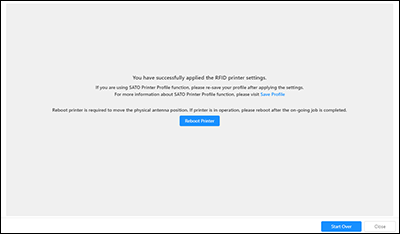
|
|
|
03-80079-EN
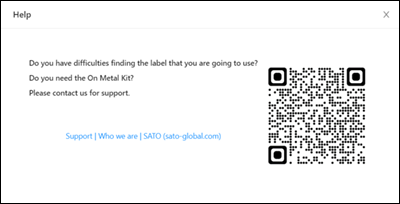
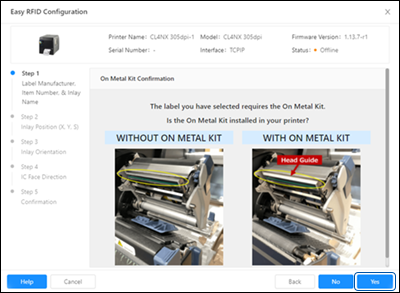
Comments
0 comments
Please sign in to leave a comment.