Problem/Question
How navigate printer page in list view
Applicable To
SATO All-In-One-Tool (AIOT)
Resolution/Answer
The default view of the printer page is the list view. You can change it to grid view by clicking the grid view icon on the upper right.
In list view, the printers are shown row by row as list items.
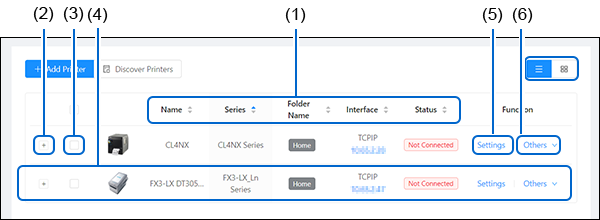
You can perform the following operation on the printer page.
(1) Sorting the Printer List
Clicking the [Name], [Series], [Folder Name], [Interface] or [Status] will sort the order of the printer list accordingly.
When the blue arrow is pointing upward, the sort is in alphabetically ascending order.
When the blue arrow is pointing downward, the sort is in alphabetically descending order.
When the arrows are in grey, the sort function is turned off.
(2) Showing the Printer Status Details
Click the  button on the left of the printer image to expand the row and show the Ribbon Status, Media Status and Error Code.
button on the left of the printer image to expand the row and show the Ribbon Status, Media Status and Error Code.
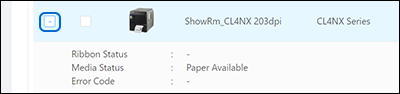
Click the  button to collapse this information.
button to collapse this information.
(3) Deleting Printer from the List
a) Select the check box on the left of the printer that you want to delete from the printer page.
b) The [Delete] button, [Select All] button and [Clear] button are shown on upper left of the printer page.
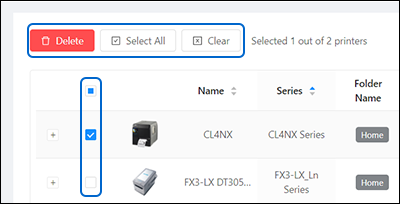
- Click [Select All] to select all the printers on the printer page.
- Click [Clear] to clear all the check boxes of the selected printers.
- Click [Delete] to delete the selected printers from the printer page.
c) When the [Delete] button is clicked, the confirmation dialog is shown. Click [Yes] to proceed. 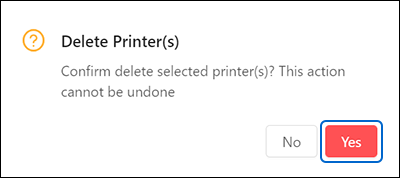
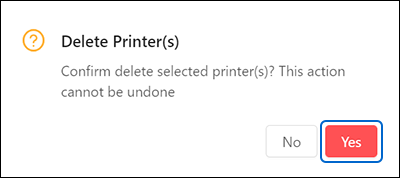
(4) Showing the Printer Information
Move the cursor to highlight the row of the printer that you want to show the printer information. Then click the area other than the IP address of [Interface], [Settings] and [Others].
The [Printer Information] dialog is shown.
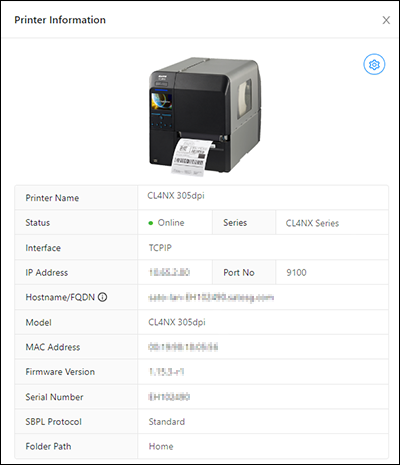
(5) Showing the Settings Menu
Click [Settings] to show the [Settings] menu.
You can configure the printer settings remotely in this menu.
(6) Showing the Others Menu
Move the cursor to [Others] to show the [Others] drop-down menu.
You can select to perform various functions in this menu.
Comments
0 comments
Please sign in to leave a comment.