Problem/Question
How to search printer in printer page in grid view
Applicable To
SATO All-In-One-Tool (AIOT)
Resolution/Answer
Click the grid view icon on the upper right to view the printer page in grid view. You can switch back to list view by clicking the list view icons.
In grid view, each printer is shown in its own grid. The printer name, printer series, connecting interface and printer status are shown below the image of each printer. [Printer Information], [Settings] and [Others] options are indicated as icons in the grid.
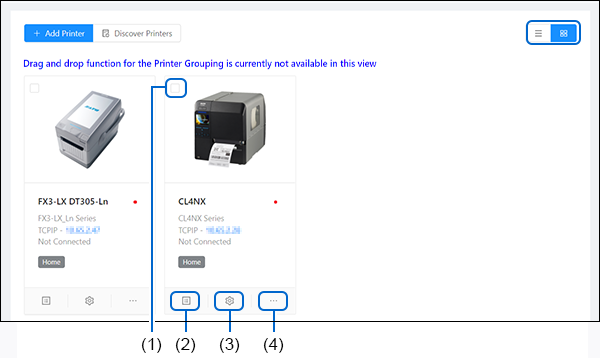
You can perform the following operation on the printer page.
(1) Deleting Printer from the List
|
1.
|
Select the check box on the upper left of the printer that you want to delete from the printer page.
|
|
2.
|
The [Delete] button, [Select All] button and [Clear] button are shown on upper left of the printer page.
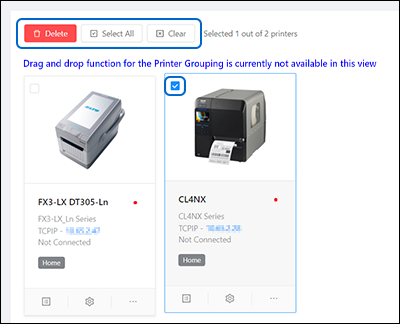
|
- Click [Select All] to select all the printers on the printer page.
- Click [Clear] to clear all the check boxes of the selected printers.
- Click [Delete] to delete the selected printers from the printer page.
|
3.
|
When the [Delete] button is clicked, the confirmation dialog is shown.
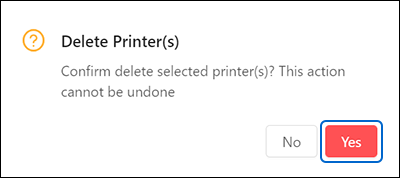 Click [Yes] to proceed. Click [Yes] to proceed. |
(2) Showing the Printer Information
Click the [Printer Information] icon on the lower left of the printer grid.
The [Printer Information] dialog is shown.
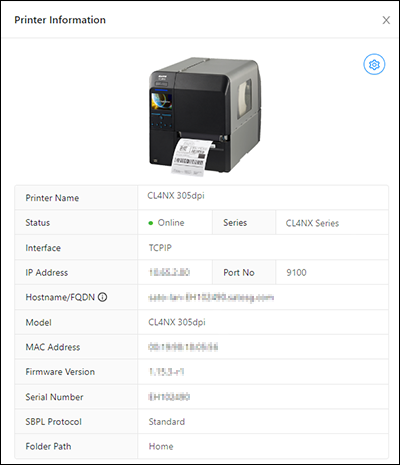
(3) Showing the Settings Menu
Click the [Settings] icon on the lower center of the printer grid.
The [Settings] menu page is shown.
You can configure the printer settings remotely in this menu.
(4) Showing the Others Menu
Click the [Others] icon on the lower right of the printer grid to show the [Others] drop-down menu.
You can select to perform various functions in this menu.
Comments
0 comments
Please sign in to leave a comment.