Problem/Question
How to create folders and subfolders
Applicable To
SATO All-In-One-Tool (AIOT)
Resolution/Answer
By creating folders, you can organize connected printers into groups based on specific criteria. This simplifies printer management within each group, eliminating the need to individually select printers when necessary.
By default, the [Home] folder is created, and any printers registered prior to version V2.6.0 will be automatically assigned to the [Home] folder.
The [Home] folder cannot be deleted or have subfolders. However, you can create your own folders in the root directory. Within these custom folders, you can easily drag the registered printers to and from any location.
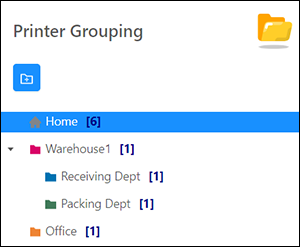
Creating a New Folder
|
1.
|
On the [Printer Grouping] screen, select the [Home] folder.
|
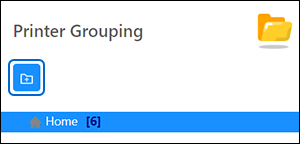
|
2.
|
Click the
|
The [Add New Folder] dialog is shown.
|
3.
|
Enter the folder name, select the folder color and click [Submit].

|
|
|
|
Creating a Subfolder
|
1.
|
Select the folder to which you want to add a subfolder.

|
|
2.
|
Click the
|
The [Add New Sub-Folder] dialog is shown.
|
3.
|
Enter the folder name, select the folder color and click [Submit].

|
Editing Folder Name and Folder Color
|
1.
|
Select the folder you want to edit.
|
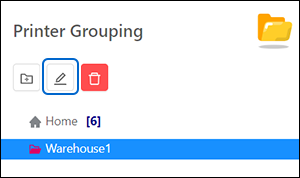
|
2.
|
Click the
|
|
3.
|
Change the folder name and/or the folder color and click [Submit].
|
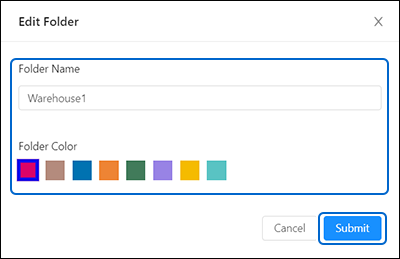
Deleting a Folder
|
1.
|
Select the folder you want to delete.
|
|
2.
|
Click the
|
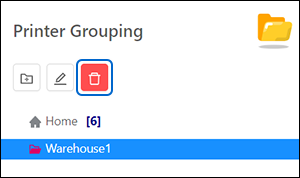
The confirmation dialog is shown.
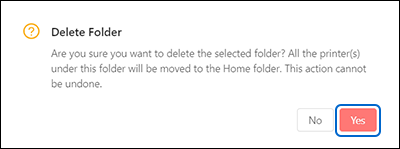
|
|
|
|
3.
|
Click [Yes] to proceed.
|
Comments
0 comments
Please sign in to leave a comment.