Problem/Question
How to register media profiles
Applicable To
SATO All-In-One-Tool (AIOT)
Resolution/Answer
When you are using multiple types of media, register print settings as media profiles for each type of media. You can access the registered media profiles from the Home screen and apply them to the printer. You can easily switch the settings when replacing the media. You can register a maximum of 5 media profiles.
This feature is available only for CT4-LX/CT4-LX-HC/HC4-LX series printers.
1. On the printer page, click [Others] > [Media Profiles Registration] of the selected printer.
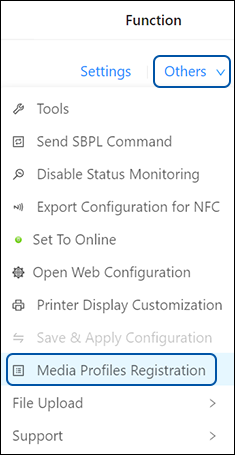 The [Media Profiles Registration] dialog is shown.
The [Media Profiles Registration] dialog is shown.
2. Click one of the buttons on the right (a) to select the Media Profile to be registered or modified.
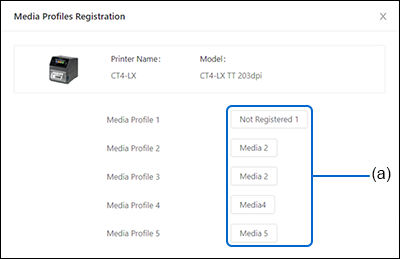 The selected Media Profile dialog is shown.
The selected Media Profile dialog is shown.
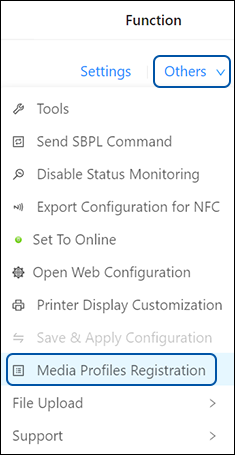 The [Media Profiles Registration] dialog is shown.
The [Media Profiles Registration] dialog is shown.2. Click one of the buttons on the right (a) to select the Media Profile to be registered or modified.
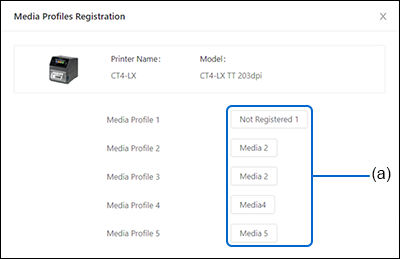 The selected Media Profile dialog is shown.
The selected Media Profile dialog is shown. 3. Enter the registered name (b) and set each print setting item (c) as listed in the dialog.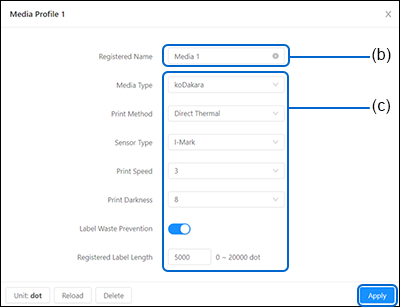
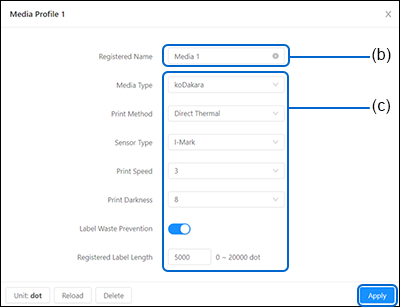
- You can click [Unit: dot] to change the unit of the label length to [Unit: mm] or [Unit: inch].
- Click [Reload] to reload the print settings of the selected media profile.
- Click [Delete] to delete the selected media profile of the printer.
4. Click the [Apply] button to register or apply changes to the selected media profile. The profile information is saved in the printer.
Comments
0 comments
Please sign in to leave a comment.