Problem/Question
How to upload font
Applicable To
SATO All-In-One-Tool (AIOT)
Resolution/Answer
This feature enables you to upload fonts to printers.
On the printer page, click [Others] > [File Upload] > [Font Upload] of the selected printer.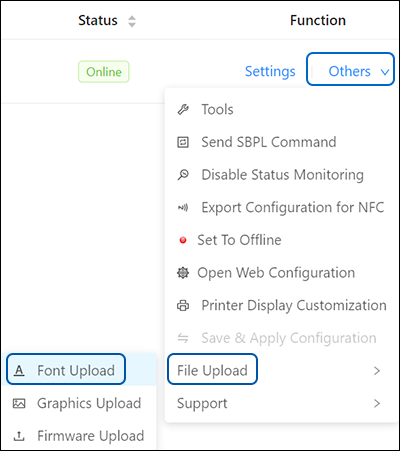
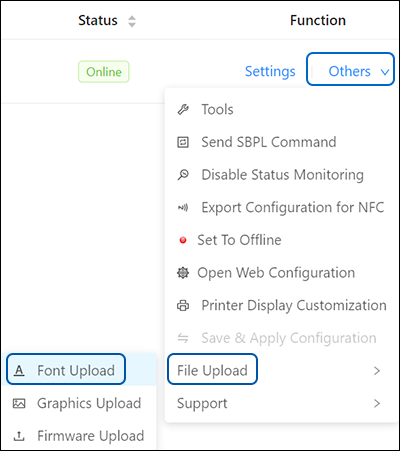
The [Font Upload] dialog is shown.
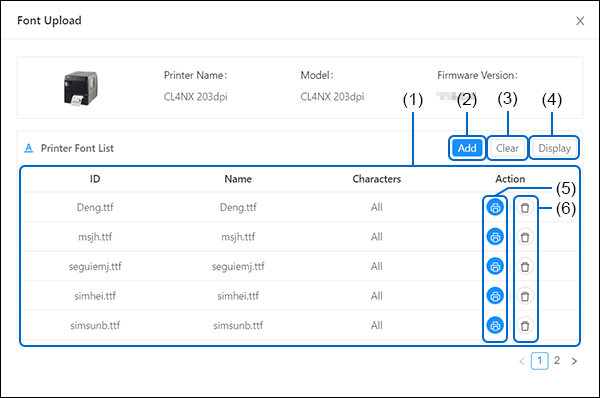
(1) [Printer Font List]
If there is any font installed in the printer, the fonts are shown in the [Printer Font List].
(2) [Add] button
Click this button to add fonts to the printer.
(3) [Refresh] button
Click this button to refresh the font list.
(4) [Clear] button
Click this button to delete all the fonts listed on the [Printer Font List].
(5) [Test Print] button
Click this button to perform a test print of the respective font.
(6) [Delete] button
Click this button to delete the respective font.
Comments
0 comments
Please sign in to leave a comment.