Problem/Question
How to clone the printer settings
Applicable To
SATO All-In-One Tool
Resolution/Answer
You can copy the printer settings and save them as a PKG file to the PC.
This function is used for taking the settings of an existing printer and installing them in a new printer, or when you are setting up multiple printers with the same settings.
1. On the printer page, click [Others] > [Tools] of the selected printer.
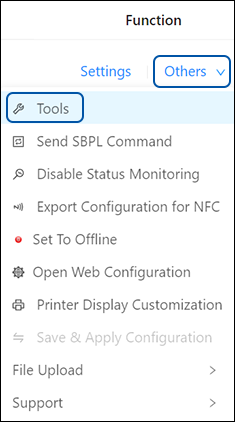 The [Tools] menu is shown.
The [Tools] menu is shown.2. Click the [Clone] tab.
The [Clone] menu is shown.
3. On the [Clone] menu, click the drop-down list (1) and select one of the following options.

[Excl. LAN/Wi-Fi/IP/Bluetooth]
Copy the printer settings and data, excluding network information (LAN, Wi-Fi, IP and Bluetooth). Select [Excl. LAN/Wi-Fi/IP/Bluetooth] when you are setting up multiple printers, which have been connected via a network, with the same printer settings.
[Incl. LAN/Wi-Fi/Bluetooth]
Copy the printer settings and data, including network information (excluding the IP address). Select [Incl. LAN/Wi-Fi/Bluetooth] when you are setting up multiple printers, which are to be connected to the same network, with the same printer settings.
[Incl. LAN/Wi-Fi/IP/Bluetooth]
Copy the printer settings and data, including network information (including the IP address). Select [Incl. LAN/Wi-Fi/IP/Bluetooth] to take the settings of a printer, that is being replaced, and install them in a new printer.
4. Click [Clone printer].
|
|
|
Comments
0 comments
Please sign in to leave a comment.